Channel List
ChannelListView is a component that displays a list of channels available to the user. For users with a slower connection or that don't belong to any channels yet, ChannelListView also supports loading and empty states.
| Light Mode | Dark Mode |
|---|---|
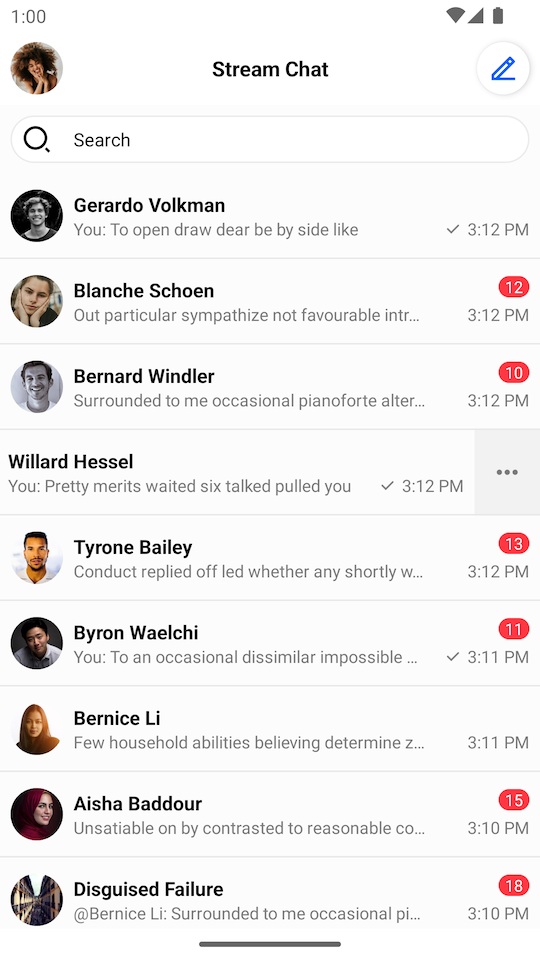 | 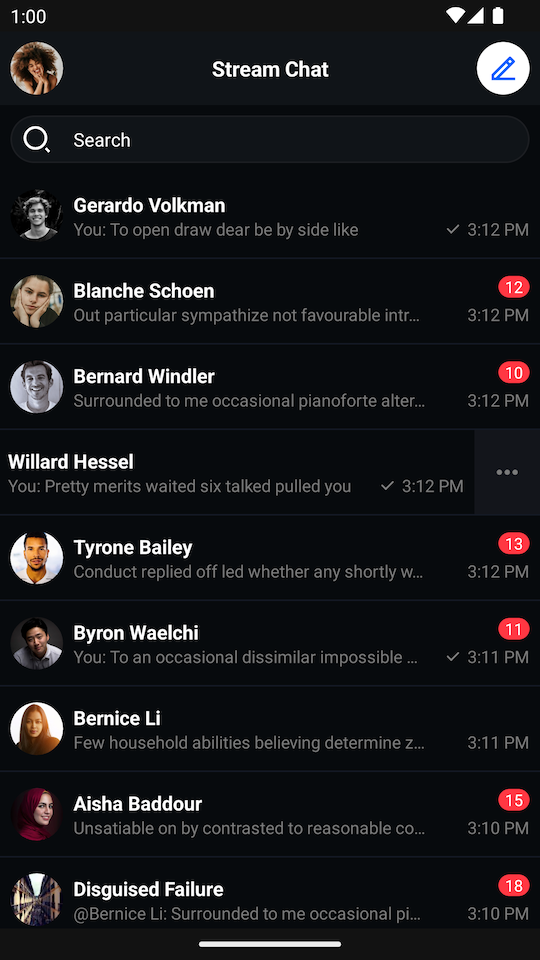 |
By default, a single channel item shows the following:
- Channel name
- User's read state
- Latest message
- Timestamp of the latest message
It also supports swiping behaviour which allows handling different channel actions.
Usage
To use ChannelListView, include it in your XML layout as shown below:
<io.getstream.chat.android.ui.feature.channels.list.ChannelListView
android:id="@+id/channelListView"
android:layout_width="match_parent"
android:layout_height="match_parent" />
We recommend fetching data from Stream's API using ChanneListViewModel, and then rendering it inside ChannelListView.
You can read about UserRepository which is used in the example below in the Client Overview section.
The basic setup of the ViewModel and connecting it to the View is done the following way:
- Kotlin
- Java
// Instantiate the ViewModel
val viewModel: ChannelListViewModel by viewModels {
ChannelListViewModelFactory(
filter = Filters.and(
Filters.eq("type", "messaging"),
Filters.`in`("members", listOf(userRepository.getCurrentUser()!!.id))
),
sort = QuerySortByField.descByName("last_updated"),
limit = 30,
)
}
// Bind the ViewModel with ChannelListView
viewModel.bindView(channelListView, viewLifecycleOwner)
// Instantiate the ViewModel
FilterObject filter = Filters.and(
Filters.eq("type", "messaging"),
Filters.in("members", Collections.singletonList(userRepository.getCurrentUser().getId()))
);
ViewModelProvider.Factory factory = new ChannelListViewModelFactory.Builder()
.filter(filter)
.sort(QuerySortByField.descByName("last_updated"))
.limit(30)
.build();
ChannelListViewModel viewModel = new ViewModelProvider(this, factory).get(ChannelListViewModel.class);
// Bind the ViewModel with ChannelListView
ChannelListViewModelBinding.bind(viewModel, channelListView, getViewLifecycleOwner());
You may need to pass a custom ChatEventHandler to make sure the list is updated properly. Check ChannelListUpdates section to read more.
All the logic of subscribing to data emitted by the ViewModel is provided by the bindView function. Other than channel data loading, the ViewModel also handles actions like deleting a channel and leaving a group conversation by default.
Handling Actions
ChannelListView includes a set of channel actions. Actions on ChannelListView items are available on swipe. With these, you can:
- Delete the channel if you have sufficient permissions
- See channel members
- Leave the channel if it's a group channel
| Light Mode | Dark Mode |
|---|---|
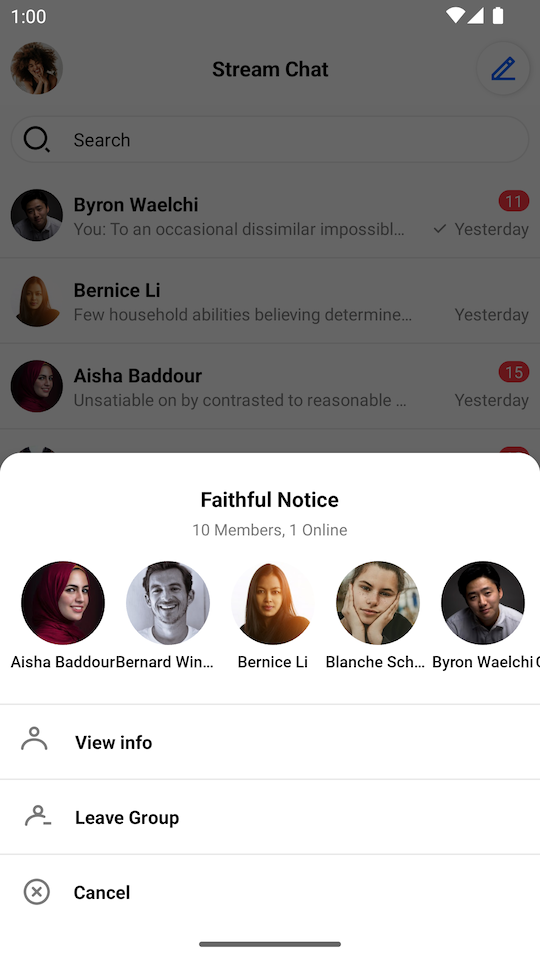 | 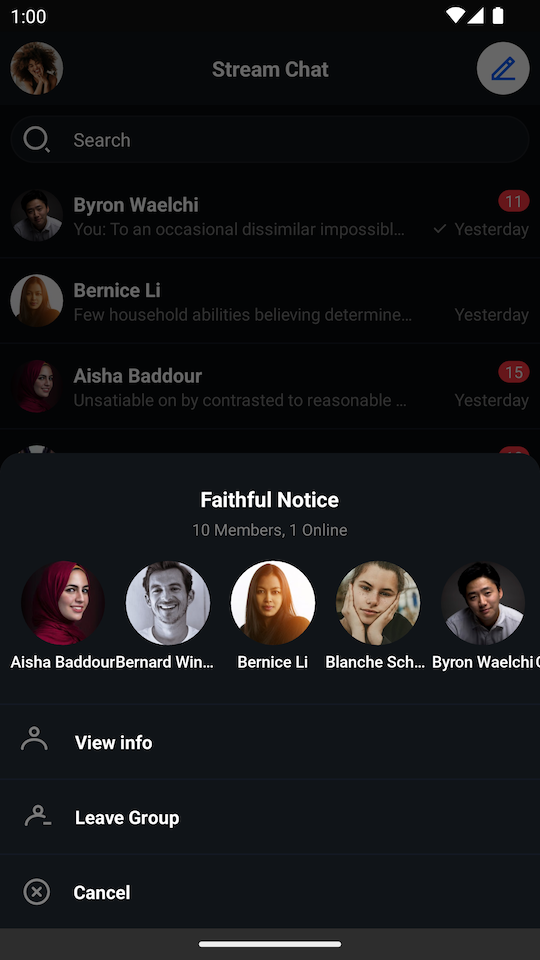 |
The following actions are not implemented by default, so you should add your own listeners if you want to handle them:
- Kotlin
- Java
channelListView.setChannelItemClickListener { channel ->
// Handle channel click
}
channelListView.setChannelInfoClickListener { channel ->
// Handle channel info click
}
channelListView.setChannelLongClickListener { channel ->
// Handle channel long click
}
channelListView.setChannelListUpdateListener { channels ->
// Handle channel list updates
}
channelListView.setUserClickListener { user ->
// Handle member click
}
channelListView.setChannelItemClickListener(channel -> {
// Handle channel click
});
channelListView.setChannelInfoClickListener(channel -> {
// Handle channel info click
});
channelListView.setChannelLongClickListener(channel -> {
// Handle channel info click
});
channelListView.setChannelListUpdateListener(channels -> {
// Handle channel list updates
});
channelListView.setUserClickListener(user -> {
// Handle member click
});
The full list of available listeners is available here.
Customization
There are two ways to customize the appearance of ChannelListView:
- Using XML attributes
- Using the
TransformStyleAPI at runtime to customize the style of allChannelListViewinstances
Using XML Attributes
There are many XML attributes that can be used to customize the appearance of the channel list. The most useful ones include:
streamUiChannelDeleteEnabled: Whether the delete icon should be displayed.streamUiChannelDeleteIcon: Drawable reference for the channel delete icon.streamUiChannelTitleTextColor: Color of the channel title text.streamUiChannelTitleTextSize: Size of the channel title text.streamUiLastMessageTextSize: Size of the last message text.streamUiLastMessageTextColor: Color of the last message text.streamUiForegroundLayoutColor: Foreground color of the channel list item.streamUiBackgroundLayoutColor: Background color of the channel list item, visible when swiping the list item.
The full list of available XML attributes is available under ChannelListView styleable, here.
Using Style Transformations
The following example shows how to modify the style of all ChannelListView instances globally to:
- Disable the default options
- Change the foreground color
- Change the read indicator icon
- Change the title text style
- Change the background color for unread messages
To make these changes, we need to define a custom TransformStyle.channelListStyleTransformer:
- Kotlin
- Java
TransformStyle.channelListStyleTransformer = StyleTransformer { defaultStyle ->
defaultStyle.copy(
optionsEnabled = false,
foregroundLayoutColor = Color.LTGRAY,
indicatorReadIcon = ContextCompat.getDrawable(context, R.drawable.stream_ui_ic_flag)!!,
channelTitleText = defaultStyle.channelTitleText.copy(
color = Color.BLUE,
size = context.resources.getDimensionPixelSize(R.dimen.stream_ui_text_large),
),
unreadMessageCounterBackgroundColor = Color.BLUE,
)
}
TransformStyle.setChannelListStyleTransformer(source -> {
// Customize the style
return source;
});
These changes should have the following results:
| Before | After |
|---|---|
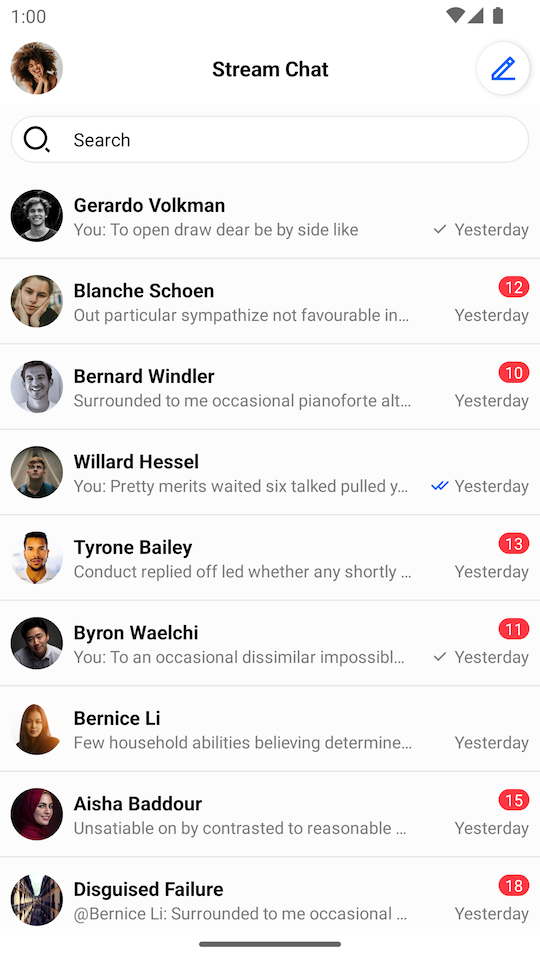 | 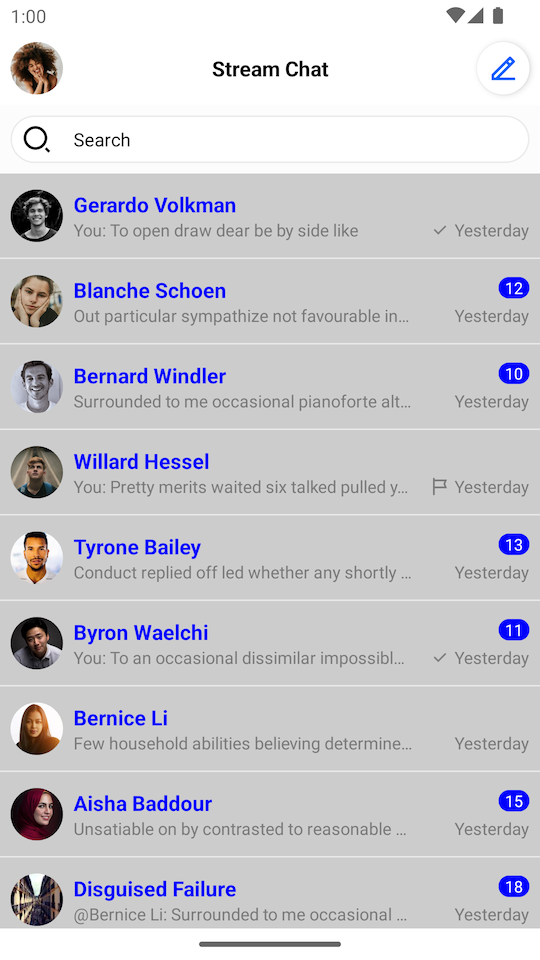 |
The transformer should be set before the View is rendered to make sure that the new style was applied.
Customizing Swipe Actions
By default, ChannelListView supports two swipe actions:
More Options- available for every channel.Delete- available for the channels whereChannel.ownCapbilitiescontains"delete-channel"
Here is the default implementation:
| Swipe Actions |
|---|
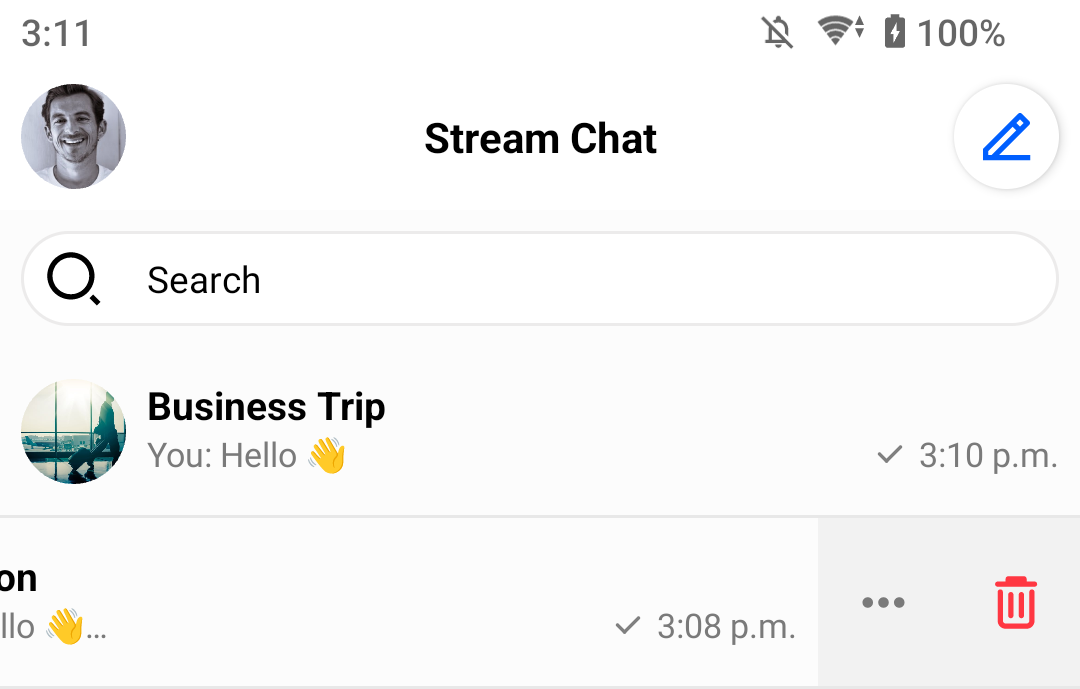 |
You can customize the swipe actions as shown below.
Customizing Icons
- Kotlin
- Java
channelsView.setMoreOptionsIconProvider { channel ->
// You can generate the icon Drawable based on the channel object
ContextCompat.getDrawable(context, R.drawable.custom_action_icon_more)
}
channelsView.setDeleteOptionIconProvider { channel ->
// You can generate the icon Drawable based on the channel object
ContextCompat.getDrawable(context, R.drawable.custom_action_icon_delete)
}
channelsView.setDeleteOptionIconProvider(channel -> {
// You can generate icon Drawable based on the channel object
return ContextCompat.getDrawable(context, R.drawable.custom_action_icon_more);
});
channelsView.setDeleteOptionIconProvider(channel -> {
// You can generate icon Drawable based on the channel object
return ContextCompat.getDrawable(context, R.drawable.custom_action_icon_delete);
});
Customizing Visibility
- Kotlin
- Java
channelsView.setIsMoreOptionsVisible { channel ->
// You can determine visibility based on the channel object.
true
}
channelsView.setIsDeleteOptionVisible { channel ->
// You can determine visibility based on the channel object.
// Here is the default implementation:
channel.ownCapabilities.contains("delete-channel")
}
channelsView.setIsMoreOptionsVisible(channel -> {
// you generate icon based on the channel object
return true;
});
channelsView.setIsDeleteOptionVisible(channel -> {
// You can determine visibility based on the channel object.
// Here is the default implementation:
return channel.getOwnCapabilities().contains("delete-channel");
});
Creating a Custom ViewHolder Factory
ChannelListView provides a way to completely change the default ViewHolders and add different types of views. All you need to do is to provide your own ChannelListItemViewHolderFactory. Let's see an example that displays the channel's photo, name, and member count.
- Create the
custom_channel_list_item.xmllayout:
<?xml version="1.0" encoding="utf-8"?>
<androidx.constraintlayout.widget.ConstraintLayout xmlns:android="http://schemas.android.com/apk/res/android"
xmlns:app="http://schemas.android.com/apk/res-auto"
android:layout_width="match_parent"
android:layout_height="64dp">
<io.getstream.chat.android.ui.widgets.avatar.ChannelAvatarView
android:id="@+id/channelAvatarView"
style="@style/StreamUi.ChannelList.Item.Avatar"
android:layout_marginVertical="12dp"
android:layout_marginStart="8dp"
app:layout_constraintBottom_toBottomOf="parent"
app:layout_constraintStart_toStartOf="parent"
app:layout_constraintTop_toTopOf="parent" />
<TextView
android:id="@+id/channelNameTextView"
android:layout_width="wrap_content"
android:layout_height="wrap_content"
android:layout_marginStart="8dp"
android:ellipsize="end"
android:singleLine="true"
android:textAppearance="@style/StreamUiTextAppearance.BodyBold"
app:layout_constraintBottom_toBottomOf="parent"
app:layout_constraintEnd_toStartOf="@id/membersCountTextView"
app:layout_constraintHorizontal_chainStyle="spread_inside"
app:layout_constraintStart_toEndOf="@+id/channelAvatarView"
app:layout_constraintTop_toTopOf="parent" />
<TextView
android:id="@+id/membersCountTextView"
android:layout_width="wrap_content"
android:layout_height="wrap_content"
android:layout_marginHorizontal="8dp"
android:textAllCaps="false"
android:textColor="#7A7A7A"
android:textSize="14sp"
android:textStyle="normal"
app:layout_constraintBottom_toBottomOf="parent"
app:layout_constraintEnd_toEndOf="parent"
app:layout_constraintStart_toEndOf="@id/channelNameTextView"
app:layout_constraintTop_toTopOf="parent" />
</androidx.constraintlayout.widget.ConstraintLayout>
- Add this plurals entry to
strings.xml:
<plurals name="members_count">
<item quantity="one">%1d Member</item>
<item quantity="other">%1d Members</item>
</plurals>
- Create a custom ViewHolder and ViewHolder factory:
- Kotlin
- Java
class CustomChannelListItemViewHolderFactory : ChannelListItemViewHolderFactory() {
override fun createChannelViewHolder(parentView: ViewGroup): BaseChannelListItemViewHolder {
return CustomChannelViewHolder(parentView, listenerContainer.channelClickListener)
}
}
class CustomChannelViewHolder(
parent: ViewGroup,
private val channelClickListener: ChannelListView.ChannelClickListener,
private val binding: CustomChannelListItemBinding = CustomChannelListItemBinding.inflate(
LayoutInflater.from(parent.context),
parent,
false
),
) : BaseChannelListItemViewHolder(binding.root) {
private lateinit var channel: Channel
init {
binding.root.setOnClickListener { channelClickListener.onClick(channel) }
}
override fun bind(channel: Channel, diff: ChannelListPayloadDiff) {
this.channel = channel
binding.channelAvatarView.setChannel(channel)
binding.channelNameTextView.text = ChatUI.channelNameFormatter.formatChannelName(
channel = channel,
currentUser = ChatClient.instance().getCurrentUser()
)
binding.membersCountTextView.text = itemView.context.resources.getQuantityString(
R.plurals.members_count,
channel.members.size,
channel.members.size
)
}
}
public class CustomChannelListItemViewHolderFactory extends ChannelListItemViewHolderFactory {
@NonNull
@Override
protected BaseChannelListItemViewHolder createChannelViewHolder(@NonNull ViewGroup parent) {
CustomChannelListItemBinding binding = CustomChannelListItemBinding
.inflate(LayoutInflater.from(parent.getContext()), parent, false);
return new CustomChannelViewHolder(binding, getListenerContainer().getChannelClickListener());
}
}
public class CustomChannelViewHolder extends BaseChannelListItemViewHolder {
private CustomChannelListItemBinding binding;
private Channel channel;
public CustomChannelViewHolder(CustomChannelListItemBinding binding,
ChannelListView.ChannelClickListener channelClickListener) {
super(binding.getRoot());
this.binding = binding;
binding.getRoot().setOnClickListener(v -> channelClickListener.onClick(channel));
}
@Override
public void bind(@NonNull Channel channel, @NonNull ChannelListPayloadDiff diff) {
this.channel = channel;
binding.channelAvatarView.setChannel(channel);
String channelName = ChatUI.getChannelNameFormatter().formatChannelName(
channel,
ChatClient.instance().getCurrentUser()
);
binding.channelNameTextView.setText(channelName);
String memberCount = itemView.getContext().getResources().getQuantityString(
R.plurals.members_count,
channel.getMembers().size(),
channel.getMembers().size()
);
binding.membersCountTextView.setText(memberCount);
}
}
- Set the custom ViewHolder factory on the
ChannelListView:
- Kotlin
- Java
// Create custom view holder factory
val customFactory = CustomChannelListItemViewHolderFactory()
// Set custom view holder factory
channelListView.setViewHolderFactory(customFactory)
// Create custom view holder factory
CustomChannelListItemViewHolderFactory customFactory = new CustomChannelListItemViewHolderFactory();
// Set custom view holder factory
channelListView.setViewHolderFactory(customFactory);
These changes should have the following results:
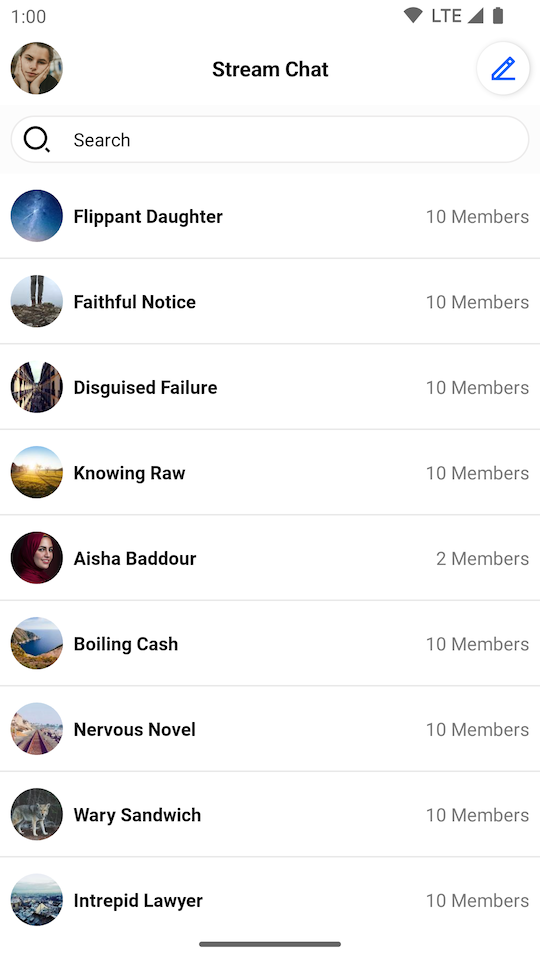 |
|---|
Creating a Custom Loading View
A custom loading view can be set using the setLoadingView method. Assuming that we have a setup similar to the one seen in the previous steps, we can create a loading view with a shimmer effect by taking the following actions:
- Add the Shimmer dependency in your
build.gradlefile's dependencies block:
implementation "com.facebook.shimmer:shimmer:0.5.0"
- Add
shape_shimmer.xmlinto drawable folder:
<?xml version="1.0" encoding="utf-8"?>
<shape xmlns:android="http://schemas.android.com/apk/res/android"
android:shape="rectangle">
<solid android:color="#CCCCCC" />
<corners android:radius="20dp" />
</shape>
- Add a single row layout -
item_loading_view.xmlinto layout folder:
<?xml version="1.0" encoding="utf-8"?>
<androidx.constraintlayout.widget.ConstraintLayout xmlns:android="http://schemas.android.com/apk/res/android"
xmlns:app="http://schemas.android.com/apk/res-auto"
android:layout_width="match_parent"
android:layout_height="64dp">
<View
android:id="@+id/avatarPlaceholder"
android:layout_width="40dp"
android:layout_height="40dp"
android:layout_marginStart="8dp"
android:background="@drawable/shape_shimmer"
app:layout_constraintBottom_toBottomOf="parent"
app:layout_constraintStart_toStartOf="parent"
app:layout_constraintTop_toTopOf="parent" />
<View
android:id="@+id/titlePlaceholder"
android:layout_width="80dp"
android:layout_height="16dp"
android:layout_gravity="center"
android:layout_marginStart="8dp"
android:layout_marginEnd="8dp"
android:background="@drawable/shape_shimmer"
app:layout_constraintStart_toEndOf="@id/avatarPlaceholder"
app:layout_constraintTop_toTopOf="@id/avatarPlaceholder" />
<View
android:id="@+id/subtitlePlaceholder"
android:layout_width="0dp"
android:layout_height="16dp"
android:layout_gravity="center"
android:layout_marginStart="8dp"
android:layout_marginTop="8dp"
android:background="@drawable/shape_shimmer"
app:layout_constraintBottom_toBottomOf="@id/avatarPlaceholder"
app:layout_constraintEnd_toStartOf="@+id/datePlaceholder"
app:layout_constraintStart_toEndOf="@id/avatarPlaceholder" />
<View
android:id="@+id/datePlaceholder"
android:layout_width="40dp"
android:layout_height="16dp"
android:layout_gravity="center"
android:layout_marginStart="16dp"
android:layout_marginEnd="8dp"
android:background="@drawable/shape_shimmer"
app:layout_constraintEnd_toEndOf="parent"
app:layout_constraintStart_toEndOf="@id/subtitlePlaceholder"
app:layout_constraintTop_toTopOf="@id/subtitlePlaceholder" />
<View
android:id="@+id/separator"
android:layout_width="0dp"
android:layout_height="1dp"
android:layout_gravity="center"
android:background="@drawable/shape_shimmer"
app:layout_constraintBottom_toBottomOf="parent"
app:layout_constraintEnd_toEndOf="parent"
app:layout_constraintStart_toStartOf="parent" />
</androidx.constraintlayout.widget.ConstraintLayout>
- Create the final loading view with shimmer effect. Let's call it
channel_list_loading_view:
<?xml version="1.0" encoding="utf-8"?>
<com.facebook.shimmer.ShimmerFrameLayout xmlns:android="http://schemas.android.com/apk/res/android"
xmlns:app="http://schemas.android.com/apk/res-auto"
android:id="@+id/loadingViewContainer"
android:layout_width="match_parent"
android:layout_height="match_parent"
android:layout_marginTop="64dp"
app:shimmer_auto_start="true"
app:shimmer_base_color="#CCCCCC"
app:shimmer_colored="true"
app:shimmer_highlight_color="#FFFFFF">
<LinearLayout
android:layout_width="match_parent"
android:layout_height="match_parent"
android:orientation="vertical">
<include layout="@layout/item_loading_view" />
<include layout="@layout/item_loading_view" />
<include layout="@layout/item_loading_view" />
<include layout="@layout/item_loading_view" />
<include layout="@layout/item_loading_view" />
<include layout="@layout/item_loading_view" />
</LinearLayout>
</com.facebook.shimmer.ShimmerFrameLayout>
- Change
ChannelListView's loading view:
- Kotlin
- Java
// Inflate loading view
val loadingView = LayoutInflater.from(context).inflate(R.layout.channel_list_loading_view, null)
// Set loading view
channelListView.setLoadingView(loadingView, FrameLayout.LayoutParams(MATCH_PARENT, MATCH_PARENT))
// Inflate loading view
View loadingView = LayoutInflater.from(getContext()).inflate(R.layout.channel_list_loading_view, null);
// Set loading view
channelListView.setLoadingView(loadingView, new FrameLayout.LayoutParams(MATCH_PARENT, MATCH_PARENT));
These changes should have the following results:
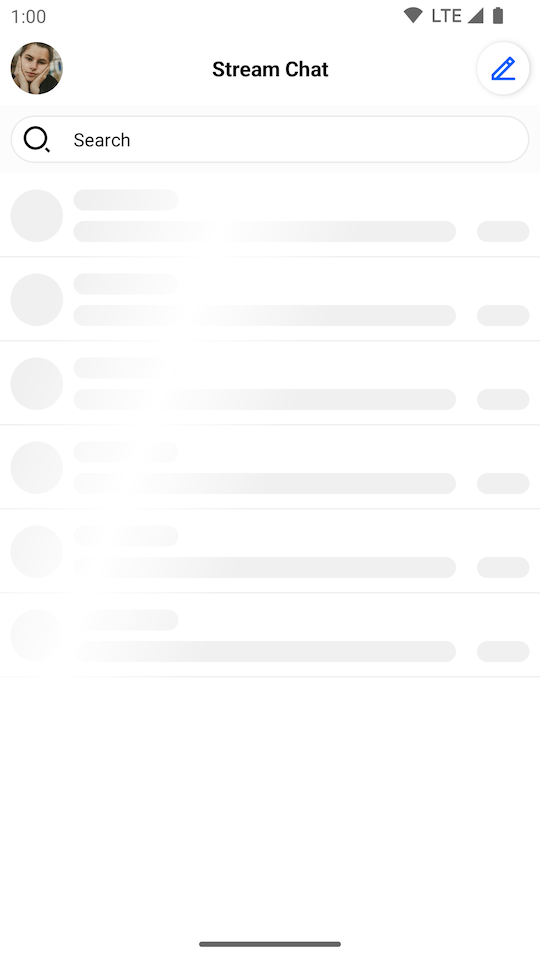 |
|---|